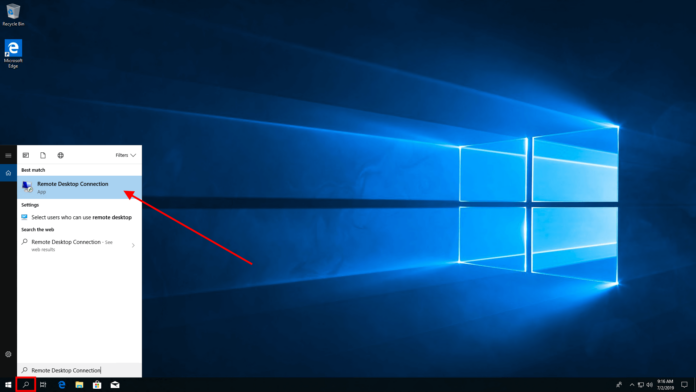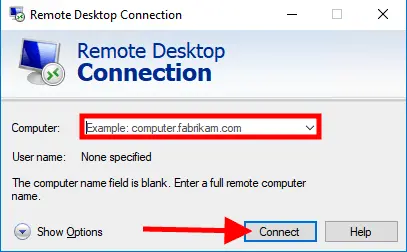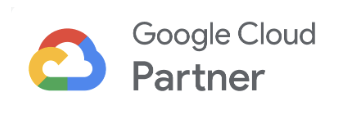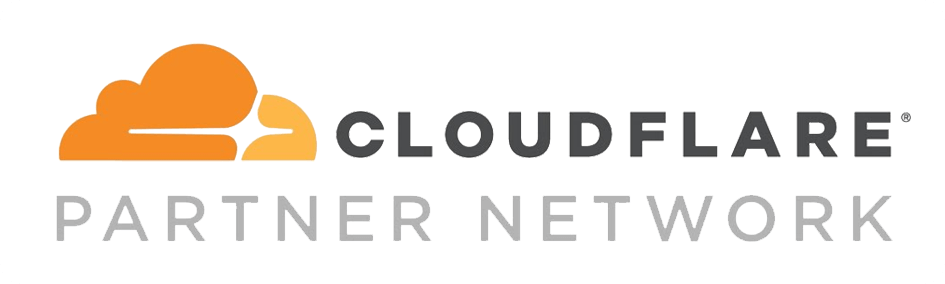Cheap RDP (Remote Desktop Server) in Bangladesh
Private Windows Server 2012-19, Full Administrator Access with Shared User create facility.
Curious about our strength?
2 GB
1000/
4 GB
1800/-
8 GB
3000/-
12 GB
5000
Our RDP Locations
How to connect to your server via RDP on Windows 10
Best RDP in Bangladesh
HOSTBN offers top-tier RDP Server hosting solutions to connect to other computers or Personal computers at incredibly low prices in Bangladesh. if you Want Remote desktop windows VPS server from Dhaka, Bangladesh, Offer cheap pricing RDP or Forex trading. Get Cheap RDP (Remote Desktop Server) Location USA , UK & Netherland. Get Cheap RDP with High Speed and NVME SSD at affordable price, Plans starting from just Tk.1000. 3GBPS Internet Speed (Unlimited Bandwidth) and Pre-Installed Licensed Windows 2012-2019.
What our clients say about RDP
HOSTBN offers excellent customer service for their Windows VPS RDP. Affordable prices too. Even the pricing for their plans is decent enough and worth the value provided.!

Razib Starker
Such excellent service from this company, would like to commend this company for their great efforts 24/7 friendly and helpful support for every client. Purely SSD equipped servers. 
Shyla Akther
One of the best server provider around the market, one of my friend recommended me to go with HOSTBN and I would say it was in my best interest to go with hostbn.com.
Aftab Khan
RDP Bangladesh: Your Questions, Our Answers
What is windows RDP server?
Windows RDP (Remote Desktop Protocol) Server is a technology developed by Microsoft that enables users to remotely connect to a Windows-based computer and access its desktop environment and applications from a different location, using any device that supports RDP. With RDP, a user can connect to a remote computer as if they were sitting in front of it, allowing them to access files, run applications, and manage resources as if they were physically present. This technology is often used in business environments, as it enables employees to work remotely while still accessing the company’s resources securely. Windows RDP Server is included in most versions of Windows, and it can be configured and managed through the Remote Desktop Services (RDS) role in Windows Server. The RDP protocol is also supported by other operating systems, including Linux and macOS, through third-party applications.
Does RDP work without internet?
RDP can work without the Internet as long as both the remote computer and the client computer are on the same local network or connected via a VPN (Virtual Private Network). In this scenario, the RDP connection can be established through the local network or VPN, without needing an internet connection.However, if the client computer and the remote computer are not on the same local network or connected via VPN, an internet connection will be required to establish the RDP connection over the internet. In this case, the remote computer must be accessible from the internet, which requires port forwarding or a VPN connection to be configured on the remote computer’s network. It’s also important to note that an internet connection is required for the initial setup and configuration of the RDP connection, as well as for any updates or security patches that may be necessary to keep the RDP connection secure.