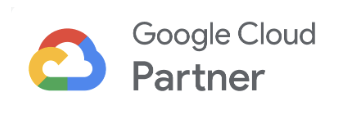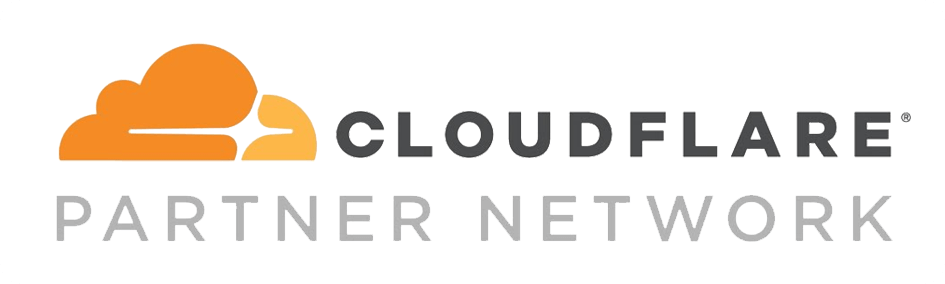Migrating cPanel email data to G Suite (Google Workspace) can be done in a few steps. Here’s a general overview of the process:
- Set up your G Suite (Google Workspace) account and verify your domain ownership.
- Create user accounts in G Suite (Google Workspace) for each user that needs to migrate their cPanel email data.
- Enable IMAP in your cPanel account by logging in to your cPanel account and navigating to “Email Accounts” > “More” > “Configure Email Client.” Then, select “Enable” next to “IMAP Access.”
- Use the G Suite (Google Workspace) data migration tool to migrate your cPanel email data to G Suite (Google Workspace). The migration tool can be accessed by logging in to your G Suite (Google Workspace) account and navigating to “Admin” > “Data migration.”
- Configure the migration settings by selecting “Email” as the data type and entering your cPanel email server details (IMAP server, port number, and security settings) in the migration tool.
- Start the migration process and wait for it to complete. The amount of time this takes will depend on the size of your email data.
- After the migration is complete, verify that all email data has been successfully migrated to G Suite (Google Workspace) by logging in to your G Suite (Google Workspace) account and checking your email folders.
It’s important to note that the specific steps may vary depending on your cPanel and G Suite (Google Workspace) configurations, so it’s always a good idea to consult with your IT team or a qualified professional if you have any questions or concerns about the migration process.